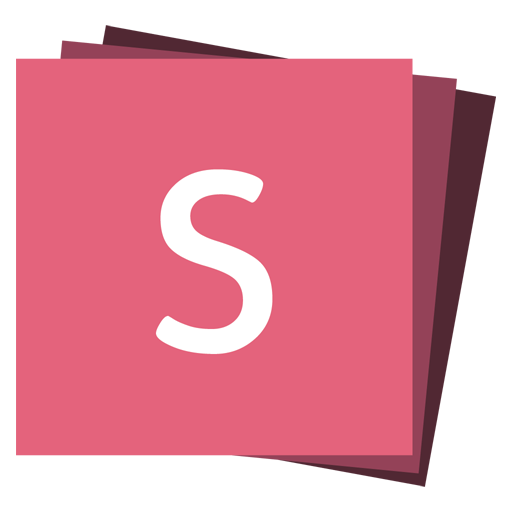Presenting Code
reveal.js includes a powerful set of features aimed at presenting syntax highlighted code — powered by highlight.js. This functionality lives in the highlight plugin and is included in our default presentation boilerplate.
Below is an example with clojure code that will be syntax highlighted. When the data-trim attribute is present, surrounding whitespace within the <code> is automatically removed.
HTML will be escaped by default. To avoid this, add data-noescape to the <code> element.
<section>
<pre><code data-trim data-noescape>
(def lazy-fib
(concat
[0 1]
((fn rfib [a b]
(lazy-cons (+ a b) (rfib b (+ a b)))) 0 1)))
</code></pre>
</section>Theming
Make sure that a syntax highlight theme is included in your document. We include Monokai by default, which is distributed with the reveal.js repo at plugin/highlight/monokai.css. A full list of available themes can be found at https://highlightjs.org/demo/.
<link rel="stylesheet" href="plugin/highlight/monokai.css" />
<script src="plugin/highlight/highlight.js"></script>
<script>
Reveal.initialize({
plugins: [RevealHighlight],
});
</script>Line Numbers & Highlights
You can enable line numbers by adding data-line-numbers to your <code> tags. If you want to highlight specific lines you can provide a comma separated list of line numbers using the same attribute. For example, in the following example lines 3 and 8-10 are highlighted:
<pre><code data-line-numbers="3,8-10">
<table>
<tr>
<td>Apples</td>
<td>$1</td>
<td>7</td>
</tr>
<tr>
<td>Oranges</td>
<td>$2</td>
<td>18</td>
</tr>
</table>
</code></pre>Line Number Offset 4.2.0
You can offset the line number if you want to showcase a excerpt of a longer set of code. In the example below, we set data-ln-start-from="7" to make the line numbers start from 7.
<pre><code data-line-numbers data-ln-start-from="7">
<tr>
<td>Oranges</td>
<td>$2</td>
<td>18</td>
</tr>
</code></pre>Step-by-step Highlights
You can step through multiple code highlights on the same code block. Delimit each of your highlight steps with the | character. For example data-line-numbers="1|2-3|4,6-10" will produce three steps. It will start by highlighting line 1, next step is lines 2-3, and finally line 4 and 6 through 10.
<pre><code data-line-numbers="3-5|8-10|13-15">
<table>
<tr>
<td>Apples</td>
<td>$1</td>
<td>7</td>
</tr>
<tr>
<td>Oranges</td>
<td>$2</td>
<td>18</td>
</tr>
<tr>
<td>Kiwi</td>
<td>$3</td>
<td>1</td>
</tr>
</table>
</code></pre>Language selection
By default, highlight.js tries to automatically detect which language is used in the code snippet. It is however possible to overwrite this by adding a language-XXX attribute. The full list of supported languages is available on their documentation.
<pre><code data-trim class="language-python">
>>> import antigravity
>>> print(b"\x01\x02\x03")
>>> a = 2
</code></pre>HTML Entities 4.1.0
Content added inside of a <code> block is parsed as HTML by the web browser. If you have HTML characters (<>) in your code you will need to escape them ($lt; $gt;).
To avoid having to escape these characters manually, you can wrap your code in <script type="text/template"> and we'll handle it for you.
<pre><code><script type="text/template">
sealed class Either<out A, out B> {
data class Left<out A>(val a: A) : Either<A, Nothing>()
data class Right<out B>(val b: B) : Either<Nothing, B>()
}
</script></code></pre>The highlight.js API & beforeHighlight 4.2.0
If you want to interact with highlight.js before your code is highlighted you can use the beforeHighlight callback. For example, this can be useful if you want to register a new language via the highlight.js API.
Reveal.initialize({
highlight: {
beforeHighlight: (hljs) => hljs.registerLanguage(/*...*/),
},
plugins: [RevealHighlight],
});Manual Highlighting
All of your code blocks are automatically syntax highlighted when reveal.js starts. If you want to disable this behavior and trigger highlighting on your own you can set the highlightOnLoad flag to false.
Reveal.initialize({
highlight: {
highlightOnLoad: false,
},
plugins: [RevealHighlight],
}).then(() => {
const highlight = Reveal.getPlugin('highlight');
highlight.highlightBlock(/* code block element to highlight */);
});