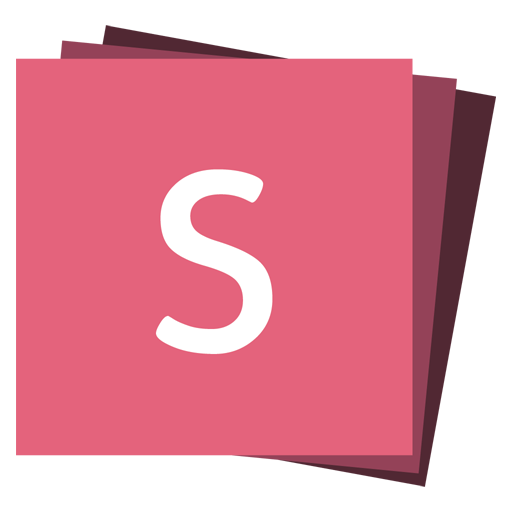Layout
We provide a few different helper classes for controlling the layout and styling your content. We're aiming to add more of these in upcoming versions so keep an eye out for that.
If you're looking to change the sizing, scaling and centering of your presentation please see Presentation Size.
Stack
The r-stack layout helper lets you center and place multiple elements on top of each other. This is intended to be used together with fragments to incrementally reveal elements.
<div class="r-stack">
<img
class="fragment"
src="https://picsum.photos/450/300"
width="450"
height="300"
/>
<img
class="fragment"
src="https://picsum.photos/300/450"
width="300"
height="450"
/>
<img
class="fragment"
src="https://picsum.photos/400/400"
width="400"
height="400"
/>
</div>If you want to show each of the stacked elements individually you can adjust the fragment settings:
<div class="r-stack">
<img
class="fragment fade-out"
data-fragment-index="0"
src="https://picsum.photos/450/300"
width="450"
height="300"
/>
<img
class="fragment current-visible"
data-fragment-index="0"
src="https://picsum.photos/300/450"
width="300"
height="450"
/>
<img
class="fragment"
src="https://picsum.photos/400/400"
width="400"
height="400"
/>
</div>Fit Text
The r-fit-text class makes text as large as possible without overflowing the slide. This is great when you want BIG text without having to manually find the right font size. Powered by fitty ❤️
<h2 class="r-fit-text">BIG</h2><h2 class="r-fit-text">FIT TEXT</h2>
<h2 class="r-fit-text">CAN BE USED FOR MULTIPLE HEADLINES</h2>Stretch
The r-stretch layout helper lets you resize an element, like an image or video, to cover the remaining vertical space in a slide. For example, in the below example our slide contains a title, an image and a byline. Because the image has the .r-stretch class, its height is set to the slide height minus the combined height of the title and byline.
<h2>Stretch Example</h2>
<img class="r-stretch" src="/images/slides-symbol-512x512.png" />
<p>Image byline</p>Stretch Limitations
- Only direct descendants of a slide section can be stretched
- Only one descendant per slide section can be stretched
Frame
Decorate any element with r-frame to make it stand out against the background. If the framed element is placed inside an anchor, we'll apply a hover effect to the border.
<img src="logo.svg" width="200" />
<a href="#">
<img class="r-frame" src="logo.svg" width="200" />
</a>