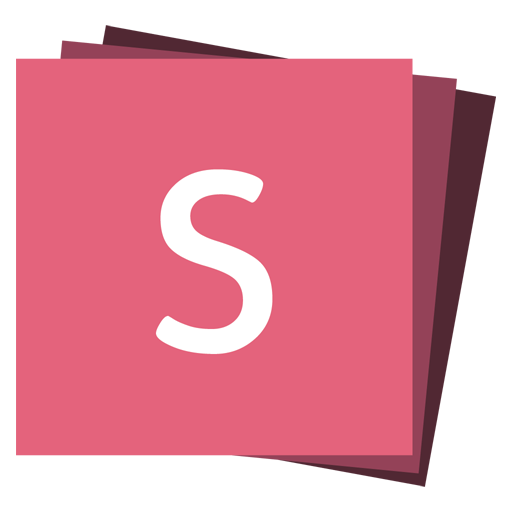Transitions
When navigating a presentation, we transition between slides by animating them from right to left by default. This transition can be changed by setting the transition config option to a valid transition style. Transitions can also be overridden for a specific slide using the data-transition attribute.
<section data-transition="zoom">
<h2>This slide will override the presentation transition and zoom!</h2>
</section>
<section data-transition-speed="fast">
<h2>Choose from three transition speeds: default, fast or slow!</h2>
</section>Styles
This is a complete list of all available transition styles. They work for both slides and slide backgrounds.
| Name | Effect |
|---|---|
| none | Switch backgrounds instantly |
| fade | Cross fade — default for background transitions |
| slide | Slide between backgrounds — default for slide transitions |
| convex | Slide at a convex angle |
| concave | Slide at a concave angle |
| zoom | Scale the incoming slide up so it grows in from the center of the screen |
Separate In-Out Transitions
You can also use different in and out transitions for the same slide by appending -in or -out to the transition name.
<section data-transition="slide">The train goes on …</section>
<section data-transition="slide">and on …</section>
<section data-transition="slide-in fade-out">and stops.</section>
<section data-transition="fade-in slide-out">
(Passengers entering and leaving)
</section>
<section data-transition="slide">And it starts again.</section>Background Transitions
We transition between slide backgrounds using a cross fade by default. This can be changed on a global level or overridden for specific slides. To change background transitions for all slides, use the backgroundTransition config option.
Reveal.initialize({
backgroundTransition: 'slide',
});Alternatively you can use the data-background-transition attribute on any <section> to override that specific transition.